专业的浏览器下载、评测网站
360安全浏览器怎么关闭网页声音?360安全浏览器开启网页静音功能的方法
2020-03-20作者:浏览器之家来源:本站原创浏览:
我们使用360安全浏览器时可能会碰到想要关闭某个网页内的声音,但是其它地方的声音能够正常播放的情况。这时候就可以使用360浏览器的标签静音功能,下面小编就教大家怎么设置
1、打开360安全浏览器,点击右上方的更多设置图标,然后在下方菜单中点击设置
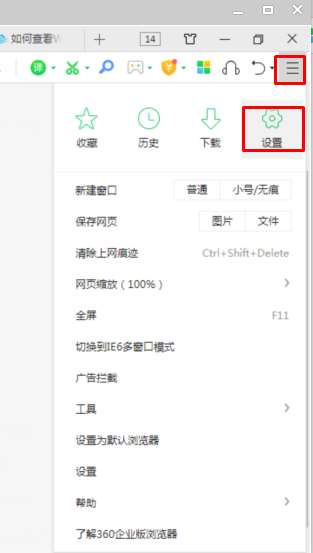
2、在设置界面左侧的导航条中点击切换到“实验中”页面
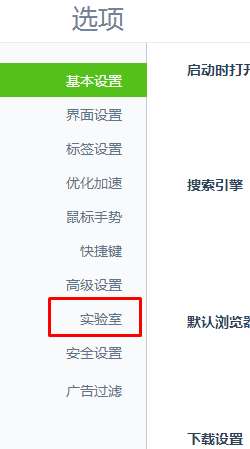
3、在实验室页面的右侧再到“系统”模块,此时可以看到“开启单标签静音功能”这一项是未勾选的状态
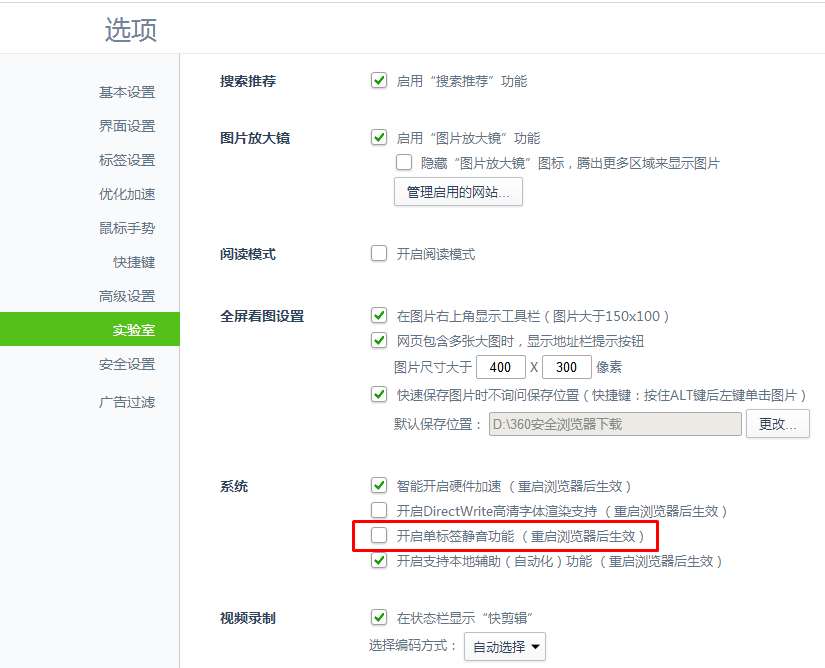
4、我们将“开启单标签静音功能”勾选,这时设置页面顶部会弹出一个“设置保存成功”的提示,证明我们已经成功开启该功能
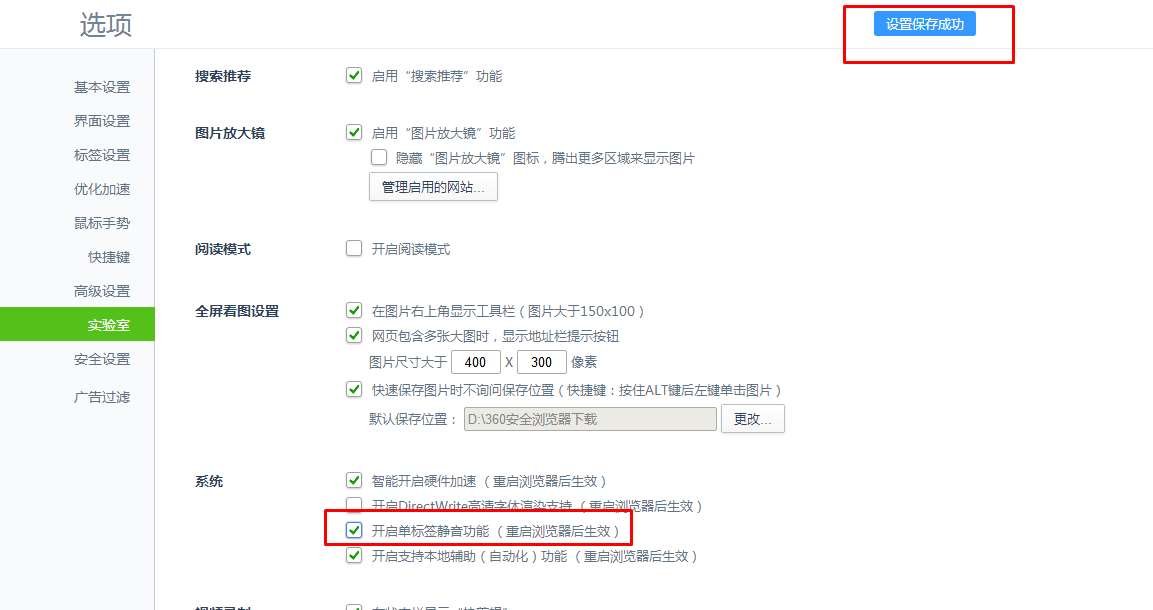
5、重新启动360安全浏览器,此时用鼠标右键单击网页标签就可以将该网页静音了
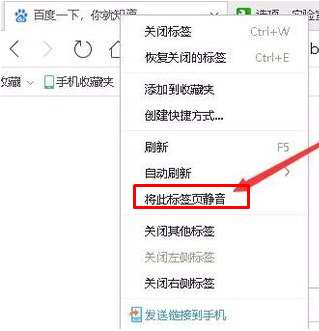
以上就是360浏览器关闭网页声音的方法,希望对大家有所帮助
1、打开360安全浏览器,点击右上方的更多设置图标,然后在下方菜单中点击设置
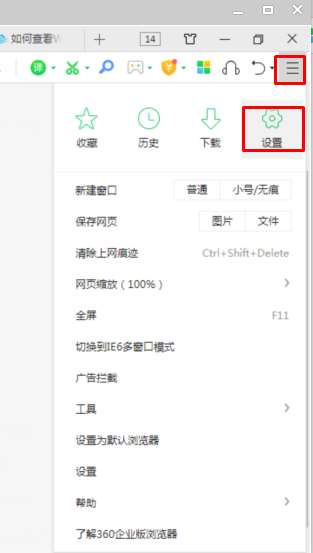
2、在设置界面左侧的导航条中点击切换到“实验中”页面
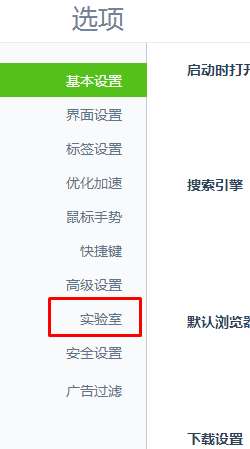
3、在实验室页面的右侧再到“系统”模块,此时可以看到“开启单标签静音功能”这一项是未勾选的状态
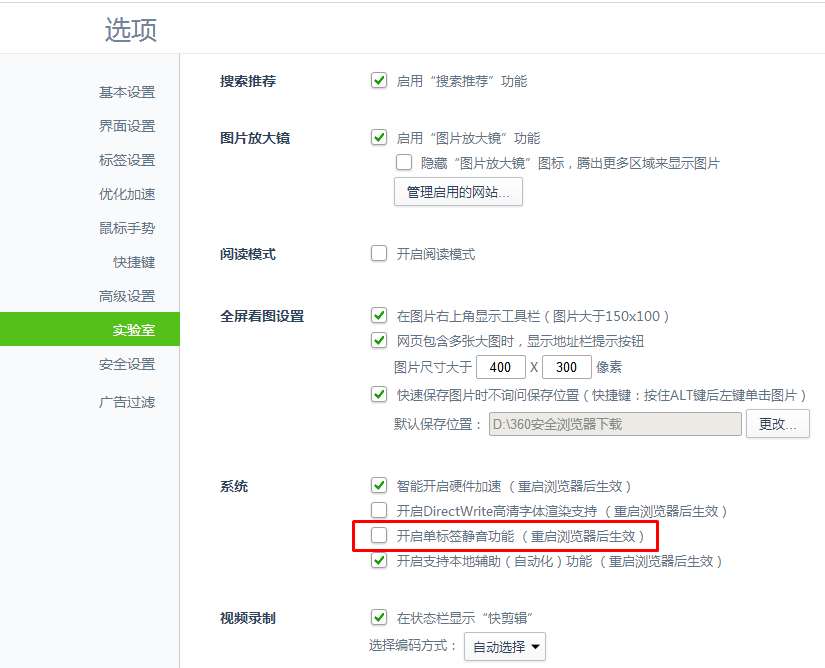
4、我们将“开启单标签静音功能”勾选,这时设置页面顶部会弹出一个“设置保存成功”的提示,证明我们已经成功开启该功能
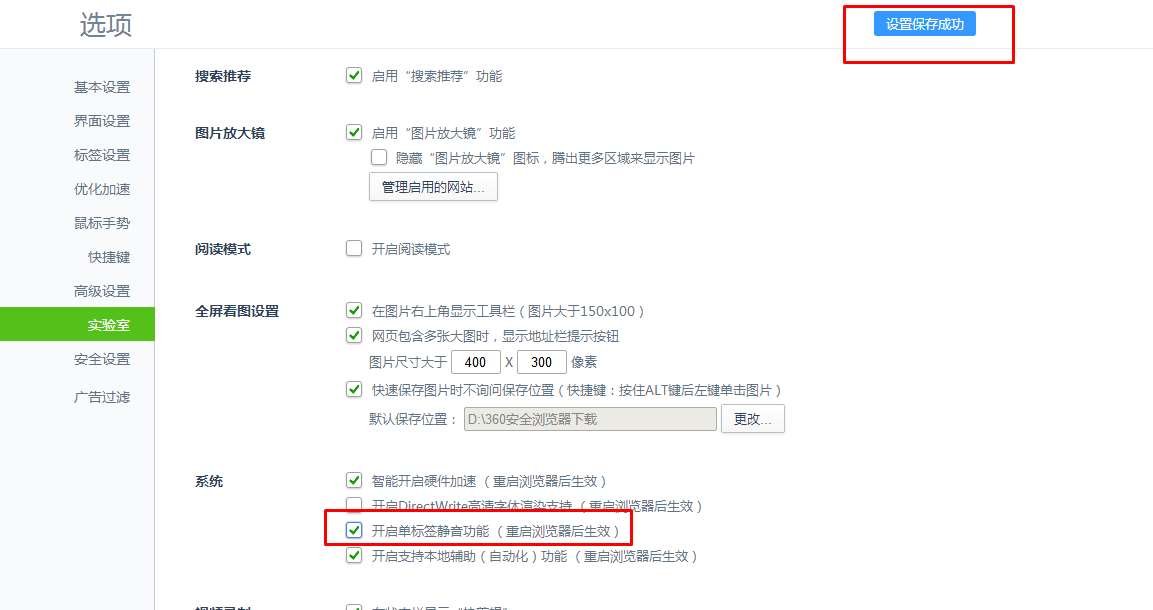
5、重新启动360安全浏览器,此时用鼠标右键单击网页标签就可以将该网页静音了
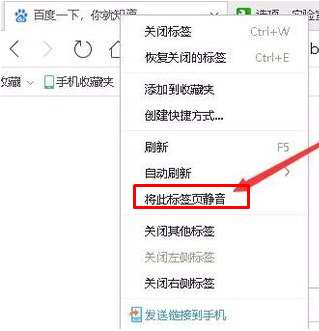
以上就是360浏览器关闭网页声音的方法,希望对大家有所帮助
相关文章
- 360安全浏览器主页怎么设置?360浏览器主页设置教程
- 360浏览器5.0正式版_360安全浏览器5.0版官方下载[经典版]下载
- 360安全浏览器9.1官方下载
- 360安全浏览器7.0官方下载|360浏览器V7.1.1.316官方版
- 360安全浏览器6.0正式版|360浏览器6.5官方下载
- 360浏览器首页怎么设置,360安全浏览器首页设置教程
- 360安全浏览器没有收藏夹的原因以及重新显示收藏夹的方法
- 360安全浏览器怎么关闭右侧广告?360安全浏览器关闭右侧广告的方法
- 360安全浏览器无法识别摄像头 教你详细的解决方法
- 360安全浏览器如何修改打开新标签页时默认显示的页面 教你详细的设置方法
猜你喜欢
热门文章
本类排行
- 1360浏览器打开网页提示存在违法信息其它网站正常的解决方法(图文)
- 2360浏览器打开4399游戏界面提示需要启用flash插件的详细解决方法(图文)
- 3360浏览器打开部分网页被反诈骗中心拦截的详细解决方法(图文)
- 4360安全浏览器关闭360画报的详细设置方法(图文)
- 5360浏览器安装猫抓网页视频下载插件的详细操作方法(图文)
- 6360浏览器出现请允许浏览器打开wps office提示的解决方法(图文)
- 7使用IE浏览器打开某些网页时会自动跳转到360浏览器的解决方法(图文)
- 8360浏览器的主页是灰色的设置不了怎么办(已解决)
- 9360浏览器收藏夹中的内容不见了怎么办?360浏览器恢复收藏夹的方法
- 10360安全浏览器青少年模式在哪里?360安全浏览器青少年模式开启教程
相关下载
关注手机站